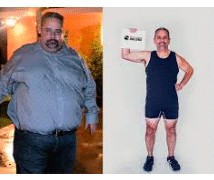Creating engaging instructional videos is a powerful way to connect with learners in virtual classrooms. Whether you’re teaching a skill, explaining a concept, or walking students through a process, videos make lessons more dynamic and accessible. Here’s a beginner-friendly guide on how to record and edit your own instructional content.
1. Plan Your Lesson Before You Hit Record
Start by outlining what you want to teach. Break the topic into clear steps or segments. A simple script or bullet points can help you stay on track and avoid long pauses or rambling. Decide whether your video will show your face, your screen, or both. Planning ahead saves editing time later.
2. Set Up a Quiet Recording Space
Choose a quiet location with minimal background noise. Use natural light or a lamp facing you if you’re recording yourself. If you’re screen recording, tidy up your desktop and close unrelated tabs or programs. This keeps the focus on your content and makes your video look more professional.
3. Choose Easy-to-Use Recording Tools
You don’t need expensive software to get started. Here are a few beginner-friendly options:
Screencast-O-Matic or Loom – for screen recordings with optional webcam overlay
OBS Studio – free and customizable for more advanced users
Smartphone camera – perfect for quick lessons or demonstrations
Make sure your audio is clear. Using a headset or clip-on microphone can improve sound quality significantly.
4. Keep It Clear and Concise
While recording, speak clearly and keep your tone friendly and encouraging. Try to keep videos between 5–10 minutes, especially for younger audiences. If the topic is complex, split it into a short series. Always aim to teach one main idea per video.
5. Editing Tips to Polish Your Video
Editing helps clean up mistakes and add clarity. You don’t need advanced editing skills to improve your video. Use simple tools like:
iMovie (Mac) or Clipchamp (Windows) – beginner-friendly editing software
Canva Video Editor – useful for adding text and visual elements
CapCut or VN Video Editor – great for mobile editing
Focus on trimming silences, cutting out errors, and adding helpful visuals or titles. Consider including captions for accessibility.
6. Add Finishing Touches
You can add your logo, background music, or short intro and outro clips to make your video feel complete—but keep them subtle. Avoid flashy effects that distract from learning.
7. Test Before Sharing
Watch your video from start to finish. Check that your audio is clear, your instructions are easy to follow, and your visuals support what you’re teaching. Ask a colleague or friend to review it if possible.
8. Upload and Share with Learners
Once you’re happy with your video, upload it to your preferred platform—whether that’s YouTube (with unlisted links for class use), Google Drive, or your learning management system (LMS). Use a clear title and a short description to help viewers know what to expect.
Final Tip: As you gain experience, explore ways to make your videos even more interactive, such as adding quizzes or including student challenges at the end.
Creating instructional videos is a skill that gets easier over time. With a little practice, you’ll be producing helpful, engaging content that supports your learners in meaningful ways.