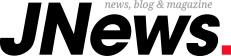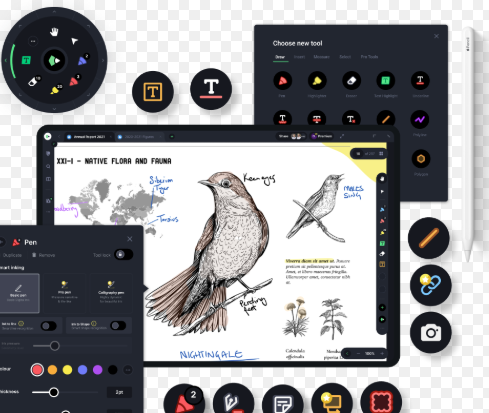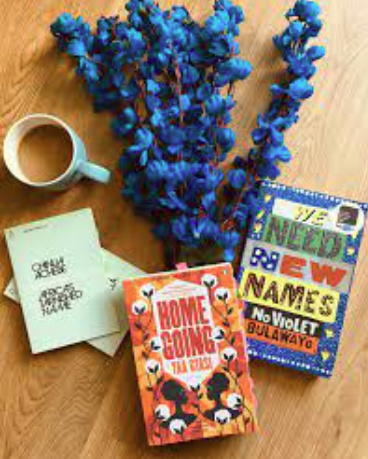In today’s digitally driven world, PDF annotation is more than just a convenience—it’s a vital part of learning, collaboration, and productivity. Whether you’re a student reviewing lecture notes or a professional analyzing reports, the ability to annotate directly onto PDF files can save time, reduce clutter, and help you stay organized. Fortunately, many powerful tools are now available for free online, offering browser-based functionality without requiring installation or premium accounts.
Why Annotate PDFs?
- Active learning: Highlighting and making notes promotes comprehension and retention.
- Better organization: Group thoughts, tasks, or questions directly alongside the relevant content.
- Efficient collaboration: Share annotated PDFs with classmates or coworkers for feedback and discussion.
- Paperless productivity: Work entirely online without printing or scanning documents.
- Improved accessibility: Digital annotations can be resized, color-coded, or read aloud with accessibility tools, supporting diverse learners.
Popular Free PDF Annotation Tools (2025 Edition):
- Xodo – A versatile and user-friendly tool for viewing and marking up PDFs. Offers features like sticky notes, highlights, freehand drawing, and real-time collaboration. Supports syncing across devices and works smoothly on mobile, tablet, and desktop environments. Xodo is especially valuable for students who review notes on different platforms.
- DocHub – Great for signing, highlighting, and adding comments to PDFs. Integrates well with Google Drive and Dropbox and is especially helpful for school projects, assignment submission, or shared office documents. DocHub also includes a convenient undo/redo system and layered annotations for deeper review.
- Sejda – A powerful free editor offering advanced annotation tools like shapes, arrows, and text overlays. Files are processed online, and users can work on up to three documents per hour without registration. Sejda is ideal for users needing a mix of annotation and layout tools like page splitting, merging, and form filling.
- Kami – Designed for education, Kami integrates with Google Classroom, Microsoft Teams, and Schoology. It enables text markup, voice comments, equation tools, and drawing features. Kami is widely used in classrooms to enhance student engagement and encourage collaborative learning.
- PDFescape – Allows basic PDF editing and annotation directly in your browser. You can add text, shapes, sticky notes, and white-out sections—all without needing to sign up. Its ease of use makes it a solid option for younger students or users who need quick annotation access.
- Lumin PDF – Works with Google Drive to annotate PDFs in the cloud. Supports highlighting, commenting, and collaboration, ideal for team-based or remote academic environments. The autosave and revision history functions ensure no edits are lost, making it perfect for ongoing projects.
- Smallpdf – Offers a clean interface with highlighting, underlining, and commenting functions. Combines annotation tools with other useful features like merging, splitting, converting, and compressing PDFs. Smallpdf also offers integration with cloud storage and email, simplifying file sharing.
- PDF Candy – Features a straightforward markup interface along with options to convert, split, and organize PDFs. Simple and effective for quick edits and basic studying needs, especially when students want to mark up textbook excerpts or reference articles.
- Hypothesis – Best for collaborative annotations, especially in education. While primarily built for web articles, it also supports PDF annotation in classroom settings or via shared links. Teachers can use it to facilitate discussions or peer review exercises directly on reading materials.
- Foxit PDF Reader Online – Brings many features of Foxit’s desktop application into your browser, including annotation, form filling, and signing. Suitable for more advanced use cases such as legal reviews, policy analysis, or instructional feedback.
- Adobe Acrobat Online (Basic Free Tools) – Adobe’s online platform provides limited but useful tools like commenting, highlighting, and drawing. Though advanced features require payment, the free functions cover core annotation needs.
Tips for Productive PDF Annotation:
- Create a color-coding system: For example, yellow = key ideas, green = examples, red = questions, blue = definitions.
- Summarize as you go: Add notes after each section or paragraph to reinforce retention.
- Use annotation layers: Separate your highlights, comments, and drawing for better clarity and organization.
- Combine with other tools: Import annotated PDFs into apps like Notion, OneNote, or Google Keep to build personalized study resources.
- Review consistently: Revisit your annotations weekly to solidify memory and identify gaps.
Use Cases Across Fields:
- Students: Annotate lecture slides, academic articles, lab instructions, and e-textbooks.
- Teachers: Mark up student submissions, prepare notes on digital readings, or leave comments for feedback.
- Researchers: Highlight relevant studies, analyze journal articles, and extract citations with margin notes.
- Writers and Editors: Comment on drafts, note inconsistencies, and provide revision suggestions.
- Managers and Analysts: Review contracts, financial reports, policy briefs, and onboarding documents with team annotations.
Advanced PDF Annotation Techniques:
- Link to external resources: Use tools that allow inserting hyperlinks into annotations for easy reference.
- Voice notes and screen annotations: Use platforms like Kami and Xodo to embed audio feedback or draw explanations live.
- Use OCR-enhanced PDFs: Annotate scanned documents more effectively by using tools with OCR (optical character recognition) support.
- Combine PDFs: Use tools like Smallpdf or Sejda to merge multiple sources into a single annotated workbook.
Conclusion
With so many free options available, there’s no need to rely on expensive or complicated software. These online PDF annotation tools empower users to work smarter, whether in the classroom, office, or from home. They offer essential features for marking up documents, managing collaborative feedback, and organizing study or work materials. By mastering these tools, students and professionals alike can enhance their productivity, streamline communication, and achieve better learning outcomes—making annotated PDFs an indispensable part of modern digital life.